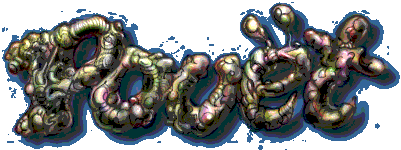CHAREDitor v1.2 by Escape
ú-ÄÄÄÄÄÄÄÄÄÄÄÄÄÄÄÄÄÄÄÄÄÄÄÄÄÄÄÄÄÄÄÄÄÄÄÄÄÄÄÄÄÄÄÄÄÄÄÄÄÄÄÄÄÄÄÄÄÄÄÄÄÄÄÄÄÄÄÄÄÄÄÄÄ--ú
ø$$$ø`øü$%, .%ø`øü$%, ø$$$ø`øü$%, ,%$üø`ø%. $$$;ø`ø%, ø$$$ø`øü$%,
$$$ `ø ;$$. `ø $$$ `ø ø` $$; $$$ '$$ $$$ `ø
$$$ø`ø `ø'`ø%, $$$ ,%ø`ø%$$$ $$$ ,$$ $$$ø`ø
$$$ úú $$$ ú $$$ ú '$$, ú $$$ úú $$$ ú :$; ú '$$$ ú $$$. ,$$ø ú $$$ úú $$$
$$$ :: $$$ : $$$ :: $$$ : $$$ :: $$$ : $$$, : $$$ : $$$`øüø'.::: $$$ :: $$$
$$$.øø,$$ø ø $$$.øø,$$ø ø $$$.øø,$$ø ø '%$$,ø.$$$ ø $$$ [dK/ESC] $$$.øø,$$ø
$$$`øüø' $$$`øüø' $$$`øüø' `øü` $$$ $$$ $$$`øüø'
ú-ÄÄÄÄÄÄÄÄÄÄÄÄÄÄÄÄÄÄÄÄÄÄÄÄÄÄÄÄÄÄÄÄÄÄÄÄÄÄÄÄÄÄÄÄÄÄÄÄÄÄÄÄÄÄÄÄÄÄÄÄÄÄÄÄÄÄÄÄÄÄÄÄÄ--ú
úpúrúoúuúdúlúyú ú púrúeúsúeúnútúsú
C H A R E D I T O R v1.2 / 2nd release
ú-ÄÄÄÄÄÄÄÄÄÄÄÄÄÄÄÄÄÄÄÄÄÄÄÄÄÄÄÄÄÄÄÄÄÄÄÄÄÄÄÄÄÄÄÄÄÄÄÄÄÄÄÄÄÄÄÄÄÄÄÄÄÄÄÄÄÄÄÄÄÄÄÄÄ--ú
CHAREDitor v1.0 was originally done only for usage in Escape, but Pussy and
some other members forced me to release this fonteditor to the masses.
So here is the actual version 1.2, the editor is simple and short so don't
look for some outstanding effects like a Metamorphing-Phong-Vector-in-front-
of-a-realtime-Lazarus-Cloude-. ehhh?! .... well, just try this editor, use
it or code an own one....
cap/EsC
ú-ÄÄÄÄÄÄÄÄÄÄÄÄÄÄÄÄÄÄÄÄÄÄÄÄÄÄÄÄÄÄÄÄÄÄÄÄÄÄÄÄÄÄÄÄÄÄÄÄÄÄÄÄÄÄÄÄÄÄÄÄÄÄÄÄÄÄÄÄÄÄÄÄÄ--ú
CHAREDitor v1.2 is fully coded in Assembler to keep the whole programm as
short as possible. I'm using DOS32 the best Protected Mode Extender so far,
done by Adam Seychell.
ú-ÄÄÄÄÄÄÄÄÄÄÄÄÄÄÄÄÄÄÄÄÄÄÄÄÄÄÄÄÄÄÄÄÄÄÄÄÄÄÄÄÄÄÄÄÄÄÄÄÄÄÄÄÄÄÄÄÄÄÄÄÄÄÄÄÄÄÄÄÄÄÄÄÄ--ú
Keys in CharWindow:
ÄÄÄÄÄÄÄÄÄÄÄÄÄÄÄÄÄÄÄÄÄ
F1 - Switch to ZoomWindow 1
F2 - Switch to ZoomWindow 2
F3 - Switch to ZoomWindow 3
F4 - Switch to ZoomWindow 4
F5 - Switch to ZoomWindow 5
L - Switch to LoadWindow
S - Switch to SaveScreen
E - Back to DOS
H - Helppage
1 - Switch to Font 1
2 - Switch to Font 2
3 - Switch to Font 3
4 - Switch to Font 4
5 - Set CopyRoutine to ZoomWindow 1
6 - Set CopyRoutine to ZoomWindow 2
7 - Set CopyRoutine to ZoomWindow 3
8 - Set CopyRoutine to ZoomWindow 4
9 - Set CopyRoutine to ZoomWindow 5
C - Copy Char to other Char, ENTER to activate copying
P - Swap Char with other Char, ENTER to activate swapping
Z - Zoom Char to choosen Window, ENTER to activate zooming
R - Restore Backup-Fonts from disk
B - Backup Fonts to disk
N - Clear whole Fonts in CharWindow
G - Get the SystemChar to CharWindow
¯ Cursor-Keys to move around in the CharWindow
The yellow box shows you in which window you are at the moment.
The yellow circle shows you which ZoomWindow is set for the copyroutine
which gets a char out of the CharWindow into one of the ZoomWindows.
Everything clear ?! BAH! Just play a little bit around and you'll see....
ú-ÄÄÄÄÄÄÄÄÄÄÄÄÄÄÄÄÄÄÄÄÄÄÄÄÄÄÄÄÄÄÄÄÄÄÄÄÄÄÄÄÄÄÄÄÄÄÄÄÄÄÄÄÄÄÄÄÄÄÄÄÄÄÄÄÄÄÄÄÄÄÄÄÄ--ú
Copying - Move cursor over the char you want to copy
Press C to prepare copying
Move cursor over the char you want to copy the 1st one
Press ENTER to copy char
Swapping - Move cursor over the 1st char you want to swap
Press P to prepare swapping
Move cursor over the 2nd char you want to swap
Press ENTER to swap both chars
Zooming - Choose a ZoomWindow with keys 5-9
Press Z to prepare zooming
Move the cursor over the char you want to zoom to choosen window
Press ENTER to zoom char to choosen window
ú-ÄÄÄÄÄÄÄÄÄÄÄÄÄÄÄÄÄÄÄÄÄÄÄÄÄÄÄÄÄÄÄÄÄÄÄÄÄÄÄÄÄÄÄÄÄÄÄÄÄÄÄÄÄÄÄÄÄÄÄÄÄÄÄÄÄÄÄÄÄÄÄÄÄ--ú
Keys in ZoomWindow:
ÄÄÄÄÄÄÄÄÄÄÄÄÄÄÄÄÄÄÄÄÄ
Cursor-Keys to move around in the ZoomWindow, SPACE to set a point and the
ALT-key to delete a point.
ESC to go back to the CharWindow without copying the ZoomWindow to the
cursorposition in the CharWindow.
To copy the active ZoomWindow to the cursorposition in the CharWindow press
the 'ENTER'-key.
I - Invert the whole ZoomWindow
R - Rotate the ZoomWindow Right
L - Rotate the ZoomWindow Left
U - Rotate the ZoomWindow Up
D - Rotate the ZoomWindow Down
X - Mirror the ZoomWindow in X-direction
Y - Mirror the ZoomWindow in Y-direction
F1 - Switch to ZoomWindow 1
F2 - Switch to ZoomWindow 2
F3 - Switch to ZoomWindow 3
F4 - Switch to ZoomWindow 4
F5 - Switch to ZoomWindow 5
ú-ÄÄÄÄÄÄÄÄÄÄÄÄÄÄÄÄÄÄÄÄÄÄÄÄÄÄÄÄÄÄÄÄÄÄÄÄÄÄÄÄÄÄÄÄÄÄÄÄÄÄÄÄÄÄÄÄÄÄÄÄÄÄÄÄÄÄÄÄÄÄÄÄÄ--ú
Keys in LoadWindow:
ÄÄÄÄÄÄÄÄÄÄÄÄÄÄÄÄÄÄÄÄÄ
Use the CURSOR-UP and CURSOR-DOWN to move the filelist up and down.
ENTER - Load choosen font to the choosen FontBuffer.
1 - Switch to Font 1
2 - Switch to Font 2
3 - Switch to Font 3
4 - Switch to Font 4
ú-ÄÄÄÄÄÄÄÄÄÄÄÄÄÄÄÄÄÄÄÄÄÄÄÄÄÄÄÄÄÄÄÄÄÄÄÄÄÄÄÄÄÄÄÄÄÄÄÄÄÄÄÄÄÄÄÄÄÄÄÄÄÄÄÄÄÄÄÄÄÄÄÄÄ--ú
Keys in LoadWindow:
ÄÄÄÄÄÄÄÄÄÄÄÄÄÄÄÄÄÄÄÄÄ
Type in the name of the font you want to save (max. 8 chars). The default-
extension is .FNT, you have to deal with it so shut up !!!!!!
After you typed in the name press the ENTER-key and the choosen FontBuffer
will be saved. Can it be easier..........
Each time you leave the editor, all 4 fonts will be restored to the disk, so
you can restore them next time you use the editor by pressing 'R' at the
CharWindow.
ú-ÄÄÄÄÄÄÄÄÄÄÄÄÄÄÄÄÄÄÄÄÄÄÄÄÄÄÄÄÄÄÄÄÄÄÄÄÄÄÄÄÄÄÄÄÄÄÄÄÄÄÄÄÄÄÄÄÄÄÄÄÄÄÄÄÄÄÄÄÄÄÄÄÄ--ú
TOOLS
ÄÄÄÄÄÄÄ
Following tools are added to the 2nd release package of CHAREDitor v1.2:
- FNT2COM.EXE = Nice programm to make out of your charset a COM-File.
- FNTto256.EXE = This is a great tool many of you asked me for, with this
little programm you can convert the FNT file so that
each pixel of the charset is stored as a byte (0 or 1)
in the .256 file of the same filename.
So you can convert your charsets to use them in a 256
color graphicsmode. 1 is a valid pixel 0 is a non-valid
pixel.
ú-ÄÄÄÄÄÄÄÄÄÄÄÄÄÄÄÄÄÄÄÄÄÄÄÄÄÄÄÄÄÄÄÄÄÄÄÄÄÄÄÄÄÄÄÄÄÄÄÄÄÄÄÄÄÄÄÄÄÄÄÄÄÄÄÄÄÄÄÄÄÄÄÄÄ--ú
Feedback:
ÄÄÄÄÄÄÄÄÄÄ
For any kind of Feedback send email to following address: ascelon@aol.com
ú-ÄÄÄÄÄÄÄÄÄÄÄÄÄÄÄÄÄÄÄÄÄÄÄÄÄÄÄÄÄÄÄÄÄÄÄÄÄÄÄÄÄÄÄÄÄÄÄÄÄÄÄÄÄÄÄÄÄÄÄÄÄÄÄÄÄÄÄÄÄÄÄÄÄ--ú
ESCAPE'96
[ back to the prod ]