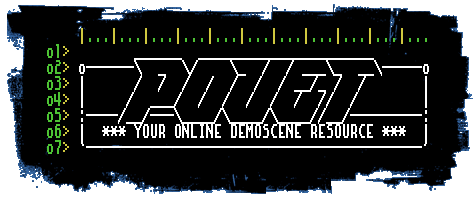Sample Grabber Pro v2.981
ÄÄÄÄÄÄÄÄÄÄÄÄÄÄÄÄÄÄÄÄÄÄÄÄÄÄÄÄÄÄÄÄÄÄÄÄÄÄÄÄÄÄÄÄÄÄÄÄÄÄÄÄÄÄÄÄÄÄÄÄÄÄÄÄÄÄÄÄÄÄÄÄÄÄÄÄÄÄÄÄ
Sample Grabber PRO v2.98 (c) Vladimir JD Sopot, 1994-97
Program Documentation
ÄÄÄÄÄÄÄÄÄÄÄÄÄÄÄÄÄÄÄÄÄÄÄÄÄÄÄÄÄÄÄ What's Inside? ÄÄÄÄÄÄÄÄÄÄÄÄÄÄÄÄÄÄÄÄÄÄÄÄÄÄÄÄÄÄÄÄÄ
1. About (aka Copyright)
2. Disclaimer (aka boring stuff)
3. Important Note (READ THIS!!)
4. Usage
5. Hardware Requirements
6. Frequently Asked Questions (FAQ) and Frequently Given Answers (FGA)
7. Copyright
8. Contacts
9. Registration (READ THIS!!)
10. Differences between Registered and UNRegistered versions
11. Cool Internet Sites
ÄÄÄÄÄÄÄÄÄÄÄÄÄÄÄÄÄÄÄÄÄÄÄÄÄÄÄÄÄÄÄÄÄÄÄÄ About ÄÄÄÄÄÄÄÄÄÄÄÄÄÄÄÄÄÄÄÄÄÄÄÄÄÄÄÄÄÄÄÄÄÄÄÄÄ
Sample Grabber Pro was written by Vladimir JD Sopot. Portions copyrighted by
TBH-Softworx and Borland.
Sample Grabber Pro is a program capable of playing and extraction of samples
from various types of music modules (the complete list of supported formats can
be found In the additional file: INPUT.ODX) without need to have the software
(tracker) originally used to create the module. Ripped samples can than be used
in your own productions.
WARNING: Some samples are copyrighted by their creators! I cannot be held
responsible for any copyright violations.
The main advantage of SGPro among other rippers is an ability to play samples
before you grab them. It doesn't however means that SGPro is a sample player so
do not expect extraordinary sound output quality. At least on devices others
than GUS.
ÄÄÄÄÄÄÄÄÄÄÄÄÄÄÄÄÄÄÄÄÄÄÄÄÄÄÄÄÄÄÄÄÄÄ Disclaimer ÄÄÄÄÄÄÄÄÄÄÄÄÄÄÄÄÄÄÄÄÄÄÄÄÄÄÄÄÄÄÄÄÄÄ
This program was tested on several systems but I can't guarantee it is free of
bugs. USE AT YOUR OWN RISK. I'm not responsible for any direct (or indirect)
damages caused by use (or misuse) of this software.
ÄÄÄÄÄÄÄÄÄÄÄÄÄÄÄÄÄÄÄÄÄÄÄÄÄÄÄÄÄÄÄÄ Important Note ÄÄÄÄÄÄÄÄÄÄÄÄÄÄÄÄÄÄÄÄÄÄÄÄÄÄÄÄÄÄÄÄ
The development of this software took much of my time. So if you find this
utility useful and you want to continue using it longer than 1 week evaluation
period you must register it. Just send some cash to me and i will send a
reg-key back to you. (For any info on doing this refer to the later sections of
this document). Before you try to register, please e-mail me: we might have
something to talk about (you even might get a FREE reg-key!)
Remember: if you like the software - support the author!
P.S. You can, moreover, you MUST upload this archive to ANY BBS and ANY FTP/WWW
site you have access to.
ÄÄÄÄÄÄÄÄÄÄÄÄÄÄÄÄÄÄÄÄÄÄÄÄÄÄÄÄÄÄÄÄÄÄÄÄ Usage ÄÄÄÄÄÄÄÄÄÄÄÄÄÄÄÄÄÄÄÄÄÄÄÄÄÄÄÄÄÄÄÄÄÄÄÄÄ
Well, you seem to be a new one here because the usage IS simple! Anyway here
we go..
Once you've made up your mind about the module you want to extract samples from
just type at the DOS prompt:
SGPRO.EXE filename.ext [switches],
where filename.ext is the name of your module. There are plenty of command
line options available. Most of then, however, specify the output file format.
These include
/XI - selects Fast Tracker v2.x instrument format (volume+panning envelopes!)
A little comment here: /XI can be used only if input format was XM. on all
other files it will drop you to /IFF.
/IFF - selects Fast Tracker v2.x sample format
/SPL - selects DigiTracker sample format
/DP3 - selects Scream Tracker v3.x sample format
/DSF - selects X-Tracker sample format
/FSM - selects Farandole Composer sample format
/UWF - selects Ultra Tracker sample format
/AMS - selects Audio Manager sample format
/PCM - selects Amiga RAW format
/RAW - selects PC RAW format
/WAV - selects Microsoft Wave format
/ITS - selects Impulse Tracker sample format
/RTS - selects Real Tracker 2 sample format
Also there are some other usefull switches like
/ALL - extracts all samples in one single go
/SILENT - acts quetly (ie not diagnostic messages during startup). All
switches listed above still work.
/? & /H - both bring up the list of command line switches
Here's one more thing to know: if you run SG and one of the parameters is
'Socha' (with NO quotes an ONLY the first letter in upper case) SG will run in
SILENT mode, too. Usually this parameter is added to the viewer program in
Norton Commander (for DOS) and by it's look-a-like Volcov Commander (which IS
better). This allows you to use SG as an external viewer for music modules
without getting your screen look like garbage.
Version 2.97 and up supports wildcards. Please note that for practical reasons
wildcards are allowed only if used in conjunction with /ALL commandline switch.
This allows you to save all samples from all modules in a given directory.
Now let's switch to all that goodies inside the SG. Let us go from top to the
botton of the screen. The top is is the title. This one is easy. (Btw: try to
push it, too). Next comes the short module information. This includes the
format of a module, it's title, creator and number of samples in the file.
Next thing down is a window with detailed descriptions of all the sample found
in the module. To scroll through the list use Up/Down cusor keys or push these
small cute buttons to the left of the list, or you can even point-and-click
the sample with you mouse. The format of the list is quite easy to understand,
however, here's a quick explanation of the terms:
Sample Name is a.. yes, sample name :)
Bt is a number of bits per sample. This usually is 8 or 16 bits.
Length is an actual length of a sample data. This is in bytes.
LpStart is a loop start point. The point where samples starts to loop..
erghm.. to repeat.
LpEnd yes. The loop end point.
BFreq base note frequency. This is NOT the actual sampling rate used
to record the sample.
Also if you press right mouse button (or ENTER), you can redescribe the sample
(=change it's name). If you press ESC while writing the deescription, all your
input will be cancelled and the sample' name will retain. ENTER key.. enters
the new-born description.
Whew, this was.. well, easy.
Down to this list we have a bunch of keys to push (c'mon! push one NOW! :) All
are pretty self explaining, but here's a description:
Save Sample used to save a sample, that is currently under cursor. There is
a keyboard shortcut to this, and it is F2.
Save All use this to save all samples in one go. The very same as /ALL
command line switch.
Save Tagged saves all of the tagged (selected) samples. To select a sample
choose it and and press INS key.
View Message this is to view the in-song message. However, most trackers do
not provide composers with the ability to write those messages,
but those who are real creative, use sample' names for message.
If You press the latter button (that is 'View Message') the buttons will
change a bit. 'Save Sample' AND 'Save All' will go grey and the 'Save Tagged'
will change to 'Save Message'. The title says for itself, doesn't it? Watch
out! If there is a file with the name of a module and extension of .TXT it will
get owerwritten with message! To get back to samples' list press the downmost
button (which now is 'View Samples').
In the middle of the downmost area of the screen you see the bunch of
3-lettered abbriviations. These are the output file formats (actually these
are extensions):
SPL DigiTracker Sample
IFF Fast Tracker v2.x Sample
DP3 Scream Tracker v3.x Sample
DSF X-Tracker Sample
FSM Farandole Composer Sample
UWF Ultra Tracker Sample
AMS Audio Manager Sample
PCM Amiga RAW
RAW PC RAW
WAV Windows Wave File
ITS Impulse Tracker Sample
RTS Real Tracker 2 Sample
You should select the one you like most (or your favourite tracker does :)
This acts exactly like all those command line switches listed above.
Now lets' see what is going on to the right.. Here you can select your sound
card (you do have one, don't you? :) And the lonely down-right button can play
the samples. Actually if you prefer keyboard, you can get the same results by
pressing SPACE key.
Now back to how samples are saved. They are written to disk using filenames in
form nnnnnxxx.fff, where nnnnn are the first 5 letters of the original module
filename, xxx is the number of a sample with some zeros at the beginning to be
exacly 4 chars, and fff is the extension of fileformat you've chosen for that
sample. Note, that if the length of the original filename was less than 5
chars, it will be padded with zeros.
For example: you started Sample Grabber with the following command line:
SGPRO.EXE JD-TIME.XM /IFF,
then the sample #4 then will be saved as JD-TI004.IFF Easy, huh? This was done
to avoid confusion between samples from different modules saved in one
directory (especially usefull if used with /ALL switch).
In SGPro v1.5 and above the information about output fileformat is saved in
the main executable file (SGPRO.EXE) so that the next time you start SGPro it
will automatically configure itself to the output format you used last, so
that you shouldn't select it once again.. Note, that you should NEVER (under
NO circumstances, including depacking for hacking purposes :) try to recompress
the mail executable, otherwise it might never start.. Don't hack this, i
warned you..
ÄÄÄÄÄÄÄÄÄÄÄÄÄÄÄÄÄÄÄÄÄÄÄÄÄÄÄÄÄ Hardware Requirements ÄÄÄÄÄÄÄÄÄÄÄÄÄÄÄÄÄÄÄÄÄÄÄÄÄÄÄÄ
CPU : You must have at least i286 processor to run SG.
Video : any VGA video card supporting the standard 640x480x16 video mode.
Audio : NO card is necessary, but with GUS/SB you'll get twice fun!
Memory: You should have at least 1MB free XMS memory. SGPro DOES NOT support
EMS.
ÄÄÄÄÄ Frequntly Asked Questions (FAQ) and Frequently Given Answers (FGA) ÄÄÄÄÄÄÄ
Q: Exactly why do you want me to use Sample Grabber PRO, not anything else?
A: Easy. Just imagine you wanna grab samples. To do this you MUST have the
original software this track was done in. Now think of how many different
trackers are used now? Right. All of them will eat PLENTY of your HD space.
And when using SGPro all you need is ~40k for .EXE file, that supports all
(well, at least most of) popular trackers. Got the difference? And have you
ever seen a music-oriented util supporting SO many fileformats? Me - NOT!
Q: What's wrong with GUS support?
A: SGPro fully supports this ultimate sound card - Gravis Ultra Sound. But
under some specific conditions you may experience some troubles.. After
running some players/editors (i.e. after XTC-Player) you may need to run
ULTRINIT.EXE, supplied with the card. Please note: this is NOT a SG bug!
Q: Is there any way to get rid of that annoying delays in the program?
A: Well.. Kinda.. EASY way to do it.. here's tha magic word: register!
ÄÄÄÄÄÄÄÄÄÄÄÄÄÄÄÄÄÄÄÄÄÄÄÄÄÄÄÄÄÄÄÄÄÄÄ Contacts ÄÄÄÄÄÄÄÄÄÄÄÄÄÄÄÄÄÄÄÄÄÄÄÄÄÄÄÄÄÄÄÄÄÄÄ
You can contact me for any reason at:
E-Mail: jd@online.comstar.ru
S-Mail: Vladimir Sopot
Ostrovityanova str, 37A, 117
Moscow, 117279
Russia
NOTE for hardware manufacturers: if you want me to support your audio
card feel free to provide me with technical info and/or hardware.
NOTE for software developers: if you want me to support your tracker or
whatever, feel free to provide me with software and/or technical info.
NOTE for ShareWare libraries developers/distributors: this software MAY
BE NOT distributed on any kind of media without author's written
permission. Contact me if you want to get one. You know i just want
to have some of your money :)
NOTE for ANYONE: if you own a copy of file format description i do not
support and/or you have a program that outputs files of that format
please send it to me. Your help in the development of this software
will be highly appreciated.
ÄÄÄÄÄÄÄÄÄÄÄÄÄÄÄÄÄÄÄÄÄÄÄÄÄÄÄÄÄÄÄÄÄ Registration ÄÄÄÄÄÄÄÄÄÄÄÄÄÄÄÄÄÄÄÄÄÄÄÄÄÄÄÄÄÄÄÄÄ
If you wish to register you can go any of 3 easy ways:
1. You can write me a e-mail to jd@online.comstar.ru with the subject line
saying 'I WANT CODE' and i will get back to you as soon as i can. Pleaase
make sure you provide me with your full name (or handle, if you prefer), as
i will be not able to register you, having only your e-mail address.
This one is easy, but read on..
2. You can also write me a a normal letter (see the above address) with
enclosed money (the amount of money is up to you: i willingly accept accept
anything from $5 upto $1000 :) Be sure to wrap your money securely, so that
it can not be seen through the envelope. As soon as i will receive your letter
i will send you your reg-code via e-mail ONLY (so you MUST tell me your e-mail
address in the letter, if you do not have one, you should enclose the self
addressed envelope together with payment). This is the best way for me, as i
would like to have some money for my work.
3. Send me a postcard with a nice view or whatever. Again, don't forget to
include your e-mail address..
Please note that the key that i will send to you will work upto version 3 of
SGPro. Owners of v2.xx code will receive v3+ code free of charge.
ÄÄÄÄÄÄÄÄÄÄÄ Differences between Registered and UNRegistered versions ÄÄÄÄÄÄÄÄÄÄÄ
The main thing here is to say that unregistered version retains all the
functionality of a registered one, but.. Unregistered version have plenty of
delays here and there and have some functions disabled (find for yourself
what are they).
Besides this all those who register will receive new updates directly to
their mail-boxes.
ÄÄÄÄÄÄÄÄÄÄÄÄÄÄÄÄÄÄÄÄÄÄÄÄÄÄÄÄÄÄ Cool Internet Sites ÄÄÄÄÄÄÄÄÄÄÄÄÄÄÄÄÄÄÄÄÄÄÄÄÄÄÄÄÄ
The following sites always have the newest version of Sample Grabber PRO:
A-MAZ-ing digital music and sound site mantained by MAZ
http://www.maz-sound.com
Andre Karwath' site is also dedicated to digital sound and is really cool
http://www.tu-chemnitz.de/~aka
Peter Hubinsky site at
ftp://ftp.elf.stuba.sk/pub/pc/
http://ftp.elf.stuba.sk/packages/pub/pc/
The ultimate hardcore & gabba site by Dead Clown Records
http://dcr.home.ml.org
Also try this
ftp://ftp.cdrom.com/pub/demos/music/programs
And this
http://www.altavista.digital.com
ÄÄÄÄÄÄÄÄÄÄÄÄÄÄÄ ..and her name was HELEN .. the one i loved..ÄÄÄÄÄÄÄÄÄÄÄÄÄÄÄÄÄÄÄ
[ back to the prod ]