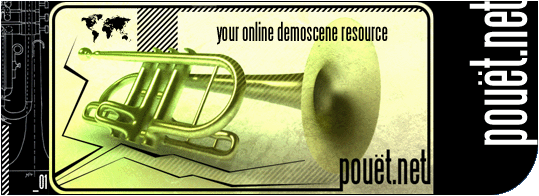Indypaint by Lazer [web]
-------------------------------------------------------------------
INDY-PAINT V1.0
--------------------------
Copyright 1993 by
Photon/Lazer/Independent
Gerhard Seiler
Feldgasse 29
A-2326 Ma. Lanzendorf
AUSTRIA
-------------------------------------------------------------------
+----------------------------------------------------------------+
! This program is FREEWARE! This means that you can copy !
! this program freely. If you are using this program regularly !
! then please send me ~50 DM. I still have a lot of functions !
! in mind that I want to include (Like other picture formats !
! -GIF, DEL, BMP, NEO,... - , color locking, an animation tool, !
! locking of specific picture areas) but I will only include !
! these functions, if I get enough response from you people !
! using Indypaint. !
! !
+----------------------------------------------------------------+
-------------------------------------------------------------------
-------------------------------------------------------------------
-------------------------------------------------------------------
INDEX
=====
1. History
2. Basics
2.1. Getting started
2.2. Selecting your resolution
2.3. Palette options
2.4. The normal drawing functions
2.5. Working with Indypaint
3. Disk options
4. Zoom mode
5. Block functions
6. Drawing effects
7. Miscellaneous functions
8. Other very important things..
-------------------------------------------------------------------
-------------------------------------------------------------------
-------------------------------------------------------------------
1. History:
------------
2. Basics:
----------
2.1. Getting started:
The following files should be with this program:
INDY.PRG
INDY.PAL
INDY.INF
INDY.DOC
INDY.TXT
As well as several demo-pictures.
You can run Indy-paint from any resolution in the
desktop.
Indy will automatically adjust itself to the right modes,
detecting RGB or VGA resolutions on its own.
Indy only works for the True-color mode of the FALCON 030!
2.2. Selecting your resolution:
Now it is time to select the resolution you
want to use.
By pressing <F5> the pop-up menu will appear,
and you can select the resolution using the mouse.
!! Note that changing the resolution will erase !!
!! your current pictures... !!
2.3. Palette options
You can activate your color palette by pressing
<SPACE>. A pop-up menu will appear and you can
select your desired color using the mouse
Note: You are in a true-color mode. This means, that the
palette is only a tool for some often used colors.
Changing one color in the palette will NOT affect
the picture!
Press <ALT>+<SPACE> to enter the palette options
screen:
a.) Editing a single color:
Click on the color you want to change in the palette.
Now you can adjust the RGB-Values of this color either
by moving the slider in the R,G and B bars, or by clicking
on the values beside these bars (Left button=up, Right button=down)
Another possibility to alter a color is by using the
3 sliders below the R,G and B bars. Their functions are
-)Luminance
-)Chrominance 1
-)Chrominance 2
b.) Defining a color range:
Select your start-color for your color range and adjust
it. Do the same with the ending color. Now make sure
that the end color is selected and click on the startcolor
using the right mousebutton.
c.) Copying a color:
Click on your desired color and keep the mousebutton pressed.
The mousepointer should now be a pointing finger. Move
the mouse to the place you want to copy the color and release
the button.
d.) The -UNDO- function:
To prevent mistakes while defining a new palette the
palette is copied into an undo-buffer when enterring
this screen. If you make a mistake and define a wrong
color-range then click on the UNDO-button and your
original palette will be restored.
Clicking on the UNDO-button using the right button will
store your actual palette in the UNDO-buffer.
e.) The -REMAP- function:
Imagine you have drawn a little logo using a green
color-range but you need it in red colors. Then
redefine the colorrange in red. It is important that
the new colors are at the exact same position as the old
ones. Then click on -REMAP- ,select if you want to remap
the whole screen or only the selected block, and Indy
will redraw your logo in the red colors.
f.) The -GREY- function:
This option enables you to transform your picture or
block into a greyscale picture.
g.) The -MASK- function:
This function creates a mask of your block or screen.
All pixels not black will be replaced by the color you
have selected.
2.4. Normal drawing functions:
Indy features a lot of drawing functions. Most of them
can be activated from the pop-up menu -Drawing functions-
by pressing <F1>.
You can also activate these functions by pressing the
following keys:
<P>..... Point
<D>..... Draw
<L>..... Line Click at start point, keep the button
pressed, and release it when you have
reached your destination point.(Most
Indy-functions work this way)
<F>..... Frame Draws a box
<B>..... Box Draws a filled box
<E>..... Ellipse Draws an ellipse
Hold the ALTERNATE key for a circle
<Z>..... Fill Click into the area to be filled
<S>..... Spline Click on the start-point and draw a line
to the endpoint. Then the spline will
follow your mouse. Press the Mouse-button
when you have placed the spline.
<C>..... Color-spread
You will see how this option works
using this example: Draw 3 small filled
boxes somewhere on the screen using
different colors in every box. Press <C>.
Then click on the first filled box and
a line will appear. Click on the 2nd and
the 3rd and press the right
mousebutton. Then a wonderful colorrange
will appear between the boxes. This
Options works with as many points you want.
<K>..... Polygon
<I>..... Filled Polygon
2.5. Working with Indypaint:
a.) While you are drawing you can select any drawn color
as your actual color, by clicking on it with the right
mousebutton.
If you want to select a drawn color from the picture
and want to store it in your palette too, then press
<ALT>+right mousebutton.
b.) By pressing <.> on the numeric keypad,you can activate
a coordinate display in the upper left corner. Pressing
<ENTER> moves this display to the actual mouseposition.
c.) The keys <+> and <-> scroll through the palette
d.) The keys 7/4, 8/5 and 9/6 on the numeric keyboard alter
the RGB values of the actual color. They work exactly
as the already described slider bars in the palette
options
e.) The <UNDO> Key always takes back the last finished
drawing action.
f.) The <N> Key activates the grid (See also section 7)
g.) The <J> Key switches between the two workscreens
3. Disk options:
-----------------
Activate these options by pressing <F3>.
You can now use the following features:
a.) Load Indy picture
b.) Save Indy picture
c.) Load Indy block
d.) Save Indy block
e.) Load Indy palette
f.) Save Indy palette
g.) Load Eggpaint picture (only unpacked pictures!)
h.) Save Eggpaint picture (only unpacked pictures!)
i.) Load Degas Elite Pi3
When saving a Indy-picture Indy will question you if you
want to save your palette along with the picture.
If you answer with yes Indy stores your actual palette in
a palette-file with the same name as your picture.
When loading this picture and Indy detects a palette with the
same name, you will be asked if you want to load this palette
too.
When Indypaint is started, it looks in the active directory
for a file named INDY.PAL and, if successful it uses it as
the default palette.
4. Zoom mode:
-------------
The zoom mode is activated by pressing <RETURN>.
You will discover that there are two ways for drawing in
this mode. Indy is designed to satisfy those who loved
the Degas zoom and for those who loved the real time
magnification used in NEOchrome.
When drawing in the right window, the zoom mode works
Degas-Elite-like. The important difference although is, that
ALL (!!) drawing functions (also special effects,etc) work too.
If you draw something (ex.: a box) that exceeds the limits
of the zoom the window will follow and automatically scroll
along.
When drawing in the left window the right window functions
as a real time zoomer. As for the drawing options, they
are the same as described above. If you want to
set a marker where the right window is positioned on the screen,
press <TAB>. This works even in the normal drawing screen.
All functions as described in 2.5. work as well.
If you want to enter the palette options menu, click
on the big color box showing your actual color.
5.. The Block options:
----------------------
a.) Selecting a block:
Press <ESC> and select your block. This works
as if you are drawing a box.
If you hold ALTERNATE the block will be moved and not
copied.
Press <A> to activate the jacknife option. This
works as if you are drawing a polygon
b.) Toggle Blockmode: You can switch between the drawing tools
and your block with pressing '<>'
c.) Mirroring a block:
Press <INSERT> and <CLEAR HOME> to mirror your
block along the x and y axis.
d.) Selecting a transparent block:
Press <2> for a transparent block and <1> for
a solid block. Further details are described
in section 6. Drawing effects.
e.) Activating the block modify screen:
Press <BACKSPACE> to activate this option.
-) Click on the upper left button stating the
activated block effect. A pulldown menu appears
where you can choose your effect:
Rotate: Press the mousebutton and move the mouse left and
right to rotate the block.
Click on the degree values above to increase and
decrease the value (Left and right button)
Stretch: Click on the lower right corner and hold the button
to stretch the block. Hold <ALT> to stretch the
block proportionally.
Click on the x and y values to increase and decrease
them.
Distort: Click on the corners of the block and hold the button
while moving them to distort the block.
Flip x + Flip y: See c.)
Recalc button:
If you want to apply two or more effects onto the
block then press recalc before executing the next
effect.
Undo button:
When entering this screen the block is copied into
an undo-buffer. Whenever you are dissatisfied with
the result of a block operation, click on undo, and
the original block will be restored. Note that
pressing the recalc button does NOT destroy the undo-
buffer.
Pressing <SPACE> exits...
6. Drawing effects:
-------------------
The drawing effects can be accessed by pressing <F2>
or <1> to <6>.
<1>.....Solid Draws everything solid in the foreground.
<2>.....Transparent Draws a block transparent.
<3>.....Background Draws everything behind existing graphics.
<4>.....Add Adds the colors of the actual operation
to the existing background.
<5>.....Sub Subtracts the colors of the actual
operation from the existing background.
<6>.....Smooth Smoothes the colors in the area that is
affected by the actual drawing operation.
The Color selected can be any but black.
All effects work with all drawing tools. e.g. you can smooth an
area with a box, or add a block to the background to make
light-spots.
7. Miscellaneous functions:
---------------------------
Activate these options by pressing <F4>
Grid: You can alter the height and width values by clicking
on them with the left and right mousebutton.
The second possibility to set your grid is by clicking
somewhere in the screen and holding the mousebutton.
You can now see a grid been drawn as big as you want it.
The Grid can be activated by pressing <N>.
Copy screen:
Copies workscreen 1 to workscreen 2 and vice versa.
Clear screen:
CAUTION: There is no security question, but -UNDO-
restores your screen.
8.) Other very important things..
---------------------------------
[ back to the prod ]